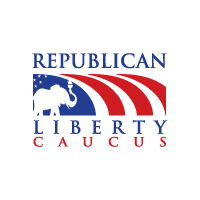Using the RLC Voicemail System
Checking voicemail by phone
Call your system phone number.
If you have a menu with a custom greeting, press star (*) then enter your extension number.
or
Once you have reached a voicemail box press star (*).
Enter your password.
Press 1 to check voicemail.
Downloading messages as mp3 files
To download a message as an mp3 file, in the Messages table simply click the download icon ()for the message you wish to download. You will be prompted by your browser as to where to save the file.
Recording your outgoing message
When making a recording be sure to use a high-quality phone in a quiet room for a better quality sounding message. Background noise and a poor phone will only contribute to your message sounding unprofessional. Write your message down and practice it before starting to record. If you make a mistake or are unhappy with your recording, you can rerecord it at any time.
- Call your system phone number.
- If you have a menu with a custom greeting, press star (*) then enter your extension number.
or
Once you have reached a voicemail box press star (*). - Enter your password.
- Press 3 and follow the voice prompt instructions.
- Add “vmnotify@phone.com to your address book
If you have selected to receive notifications via email and/or SMS, make sure to add “vmnotify@phone.com” to your address book to avoid messages being sent to your Spam folder.